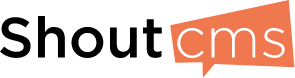Theme Designer
|

The Theme Designer is exactly what it sounds like - it lets you customize the theme of your website, allowing you to brand your website properly. |
Quickly brand your ShoutCMS websiteGetting startedTo help you easily adjust the colours and elements of your site to match your branding, we recommend using the Theme Designer. This is a tool that's accessible to you whenever you're logged into your website, and lets you make changes to the styling on your site. You can adjust colours, fonts, buttons, spacing, alignment, backgrounds, and more from the Theme Designer. While being logged in, visit the front-end of your website - and click on the Theme Designer button in the top left of your screen. This article will explain some of the basics of using the Theme Designer, and how you can get the most out of this tool. What's in this article: |
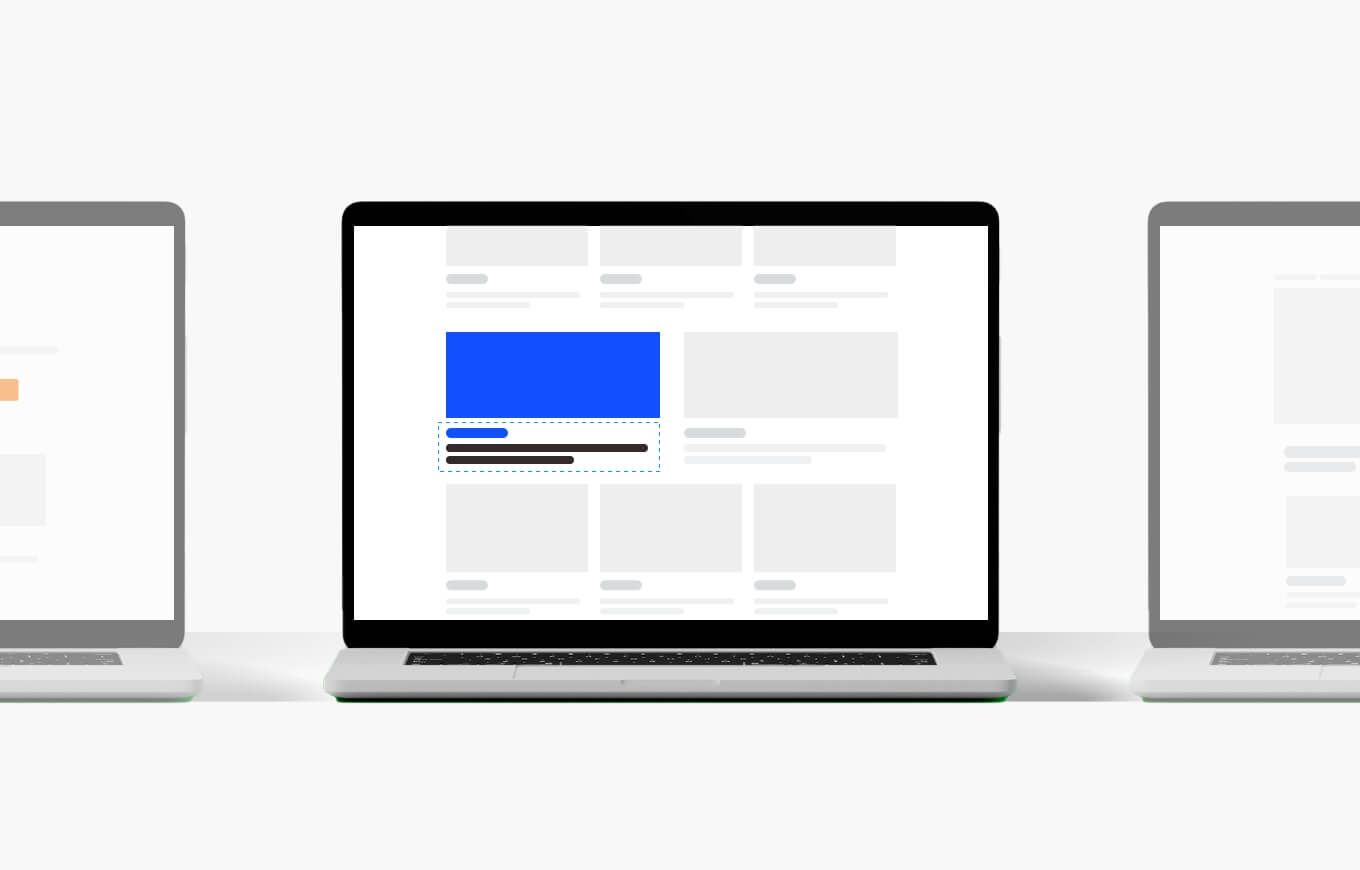
You can use the Theme Designer to quickly modify the colours, fonts, and buttons on your website. |

Font choice plays a big role in the success of your website, so make sure your typography is easy to read by your site visitors. |

The Theme Designer is a fun, visual tool to style your website however you want! You can also create new Themes and switch between at any point. |
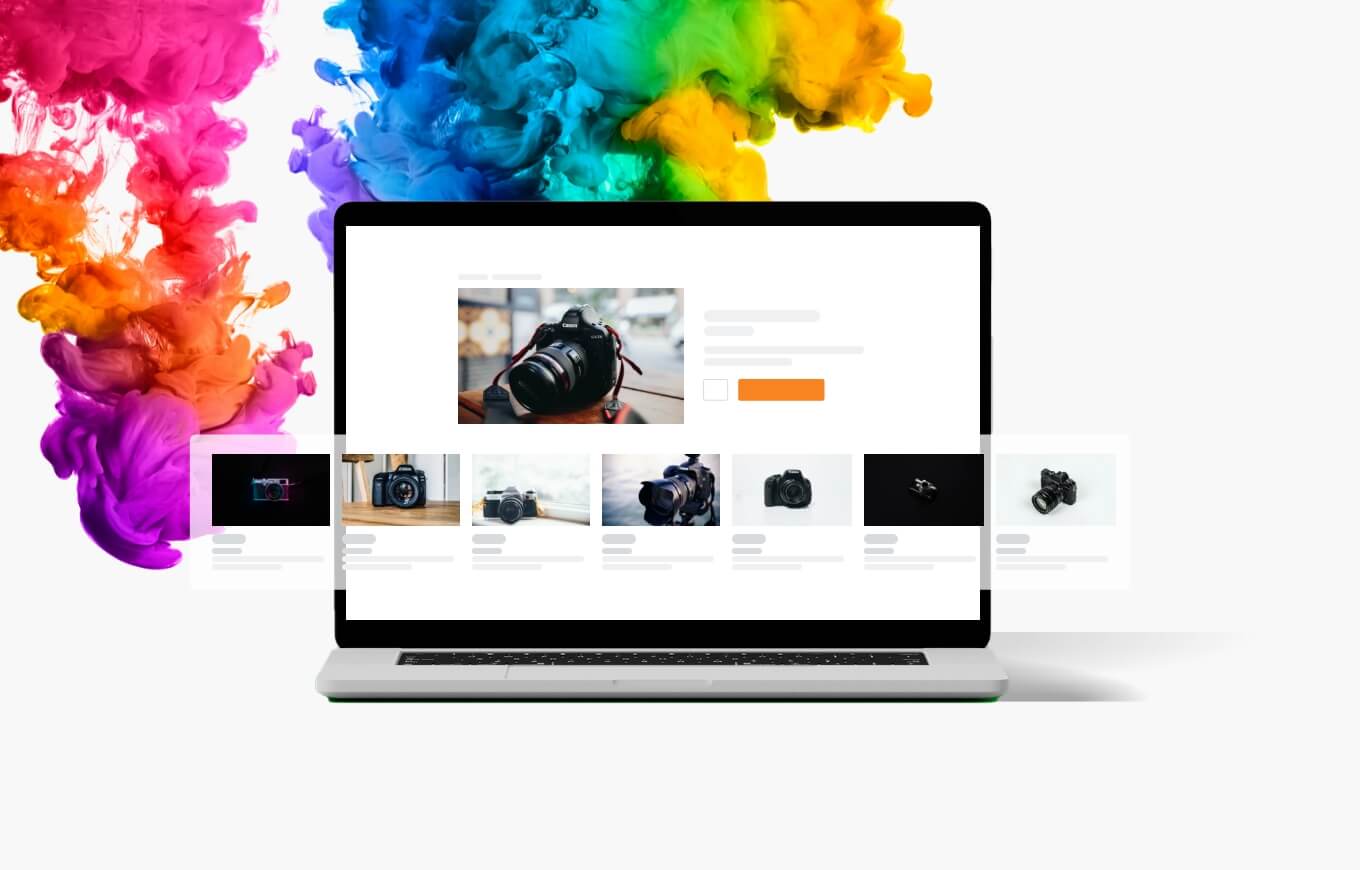
Add as much, or as little colour as you want with the Theme Designer. You can easily adjust colours, font sizes, buttons, and more within this tool. |
It's never been easier to get startedStart your free 14 day ShoutCMS trial today. |